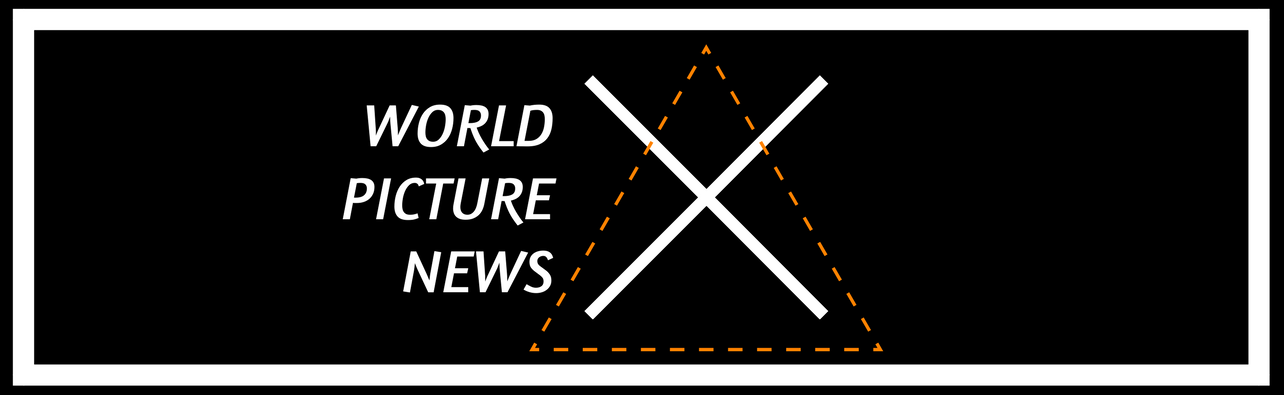The Fundamentals of USB-C
Those who are familiar with personal technology understand that the idea of a universal standard is very rare. Sometimes, you can see a format conflict that ultimately ends with one option supplanting the other, like how Blu-ray ultimately beat out HD-DVD to become the successor to DVDs.

One exception in this regard is USB-C in terms of its prominence. It can be found on just about any device you can think of, but not every single USB-C port out there is the same, even if they look identical. So, whether you’re looking for a USB C to VGA connection or have simpler plans for your new device, here’s a starter guide on how to understand them and work them to your advantage.
The USB-C Cable Explained
The origins of USB-C lie with the USB Implementers Forum a group of over 700 companies including PC giants like Apple, Dell, Microsoft, and Samsung. This is part of the reason why USB-C has been so easily accepted across a wide span of different PCs. Compare it to some of the options like MagSafe, which never really caught on outside of the Apple umbrella.
If you take a look at a USB-C connector, there’s a chance it looks a lot like a micro USB connector, with one major difference. Similar to MagSafe and Lightning, as USB-C connector is fully reversible, with no up or down orientation. This is a major leap above USB technology, which some people called “dumb” cables because you had to plug them in a certain way or at a certain orientation, or not reap any benefits at all. Note that every USB-C cable you buy has a 3.1 protocol at the base. Running at 10Gpbs, this is nearly twice as fast as USB 3.0.
Note that the USB Implementers Forum defines the Gen 1 USB 3.1 standard as meeting the interface and data signaling rates as USB 3.0. Basically, this means USB 3.1. Gen 1 goes at the same 5Gbps speeds as USB 3.0. 3.1 Gen 2, though, means rates at 10Gpbs. This can match a single-channel Thunderbolt’s speed.
Supporting Your Ports
USB-C supports various video signals and power streams, so in terms of external display connections, you can use DisplayPort, HDMI, or MHL, so long as you have the proper adapters and cables. Notably, you can transfer audio through USB-C, and some have suggested USB-C as a possible replacement for the classic 3.5 mm headphone jack. However, this hasn’t entirely taken root yet.
For PC shoppers, you want to make sure that you take a close look at the specs, especially if you’re looking to set up some external displays. Power delivery and data transfers will generally be compatible no matter what. The same applies to USB C to ethernet connections as well. but not every PC manufacturer has ports that will connect to every type of graphics hardware, not yet anyway.
One area that may be a bit confusing for people making the switch to USB-C is how it matches with older USB 3.0 ports. Electrically, these can work, and your USB-C is completely compatible with any USB 3.1 ports. However, if you have a peripheral or connection without a USB-C plug, you need to buy an adapter or cable. In some cases, these may come with your laptop, in others, you need to make a purchase.
One way to navigate this issue is by buying a few typical USB-C cables. These will work with anything that supports USB-C. Those who may remember the trouble of trying to charge a micro USB phone with a mini USB charger can appreciate the added benefits here.
Following Proper Procedures With Your USB Type-C Cable
One thing that also bears mentioning with USB-C, like any types of cables, is that you need to follow the proper procedures both with using them and buying devices with them in mind. For example, many people like to make their laptops into a desktop-like station, with different peripherals all plugged in. However, with the advent of USB-C, maintaining these items and adapters for all of your legacy peripherals can be a headache, especially if your computer has only one USB-C port to go around.
One thing that can make this easier is the advent of the USB-C docking station. PC manufacturers and third-parties alike offer these handy tools, making it possible to recharge your laptop and have access to extra ports like ethernet or HDMI. If needed, you can even put in additional support for multiple monitors.
So, with this said, do you need USB-C in order to get by nowadays? It’s certainly something you want to consider. For example, if you are interested in buying a very thin laptop, it’s likely going to have a USB-C port by necessity, giving you little choice when it comes to learning the ropes. Many newer desktops are going to have these as well, particularly some of the higher-end options or gaming computers.
In addition, many people have been concerned in the past about incompatibility and potentially damaging their products by charging with the wrong USB-C cable. The fact of the matter is that these issues can happen any time that you fail to properly vet the products that you buy and the vendors you buy from. As long as you do your research on cables, you’ll be just fine. For example, a properly made cable will have resistors so you never have to worry about frying a device, even if it’s the wrong one for that cable.
Ultimately, the gulf in power and data transferrance between USB-C and its counterparts mean that even if you’re not interested in it now, you probably will certainly. Many people may remember the times when USB slowly overtook options like ADB, parallel, FireWire, and SCSI. In time, it looks like USB-C will do the same.
usb-c usb-c cable usb type-c usb c to ethernet usb c to vga
To read more on topics like this, check out the technology category.